How to Recover Data from SDHC Card on Windows 7?
Accidentally losing data on an SDHC card can be a painful experience. However, if you are using Windows 7, there are effective methods to recover your precious files. In this step-by-step guide, we will walk you through the process of recovering data from an SDHC card on Windows 7. By following these instructions, you can increase the chances of retrieving your important data and restoring it to its original state
However, before going on to the instructions on how to recover deleted files from SDHC Card on Windows 7, let's have a look at few common scenarios leading to loss of files from SDHC cards.
Scenarios leading to data loss on SD Cards:
Accidental Deletion: Sometimes files from SD card get deleted accidentally by pressing delete button. This results in permanent deletion of data from SD card.
Unintentionally Formatted SD Card: Whenever user formats the SD card, all files are wiped out from card. In order to recover data from SD card user need to use reliable software to perform data recovery.
File System Error: The file system of SD card corrupts due to virus attack. As file system of SD card get corrupts, the operating system is unable to find the location of data stored in SD card.
Other Factor: Several other circumstances for data loss from SD card are virus attack, abrupt ejection of SD card, bad sector, etc.
SDHC Card Recovery tool can be installed On Windows 7 to recover data with great ease. With this software, you can rescue photos, audio files, videos, documents, etc. If you are looking for a tool to recover files from SDHC then you are right place.
NOTE: Stop Using the SDHC Card:To maximize the chances of successful data recovery, immediately stop using the SDHC card. Do not attempt to write new files, save data, or perform any operations that may overwrite the previously stored files. Continued usage increases the risk of permanent data loss, as new data can occupy the space previously occupied by the files you wish to recover.
Key Features of SDHC Card Recovery Tool
- SDHC card recovery tool can be purchased online and installed on Windows operating system to recover data from SD card as well as from recover file from micro SDHC card, SDXC card, memory card, etc.
- It recovers data from different brands of SD card such as Samsung, Sony, SanDisk, etc.
- You can recover data from SD card of different file system such as JPG, MP3, MP4, MOV, AVI, PDF, XLS, etc.
- The user can preview the recovered file using SDHC card recovery tool. Once you recovered file, it provides you option to save.
Step-by-step instructions to recover files from SDHC card on Windows 7:
Step 1: Download, and install the free version of SDHC Card Recovery Software on your system. Now, launch the software, and Connect SDHC card from where files has to be recovered to your laptop/desktop. From the main screen choose "Recover Files", and then select the SDHC card from the list of available logical drives, and hit Scan button to initiate scanning process.
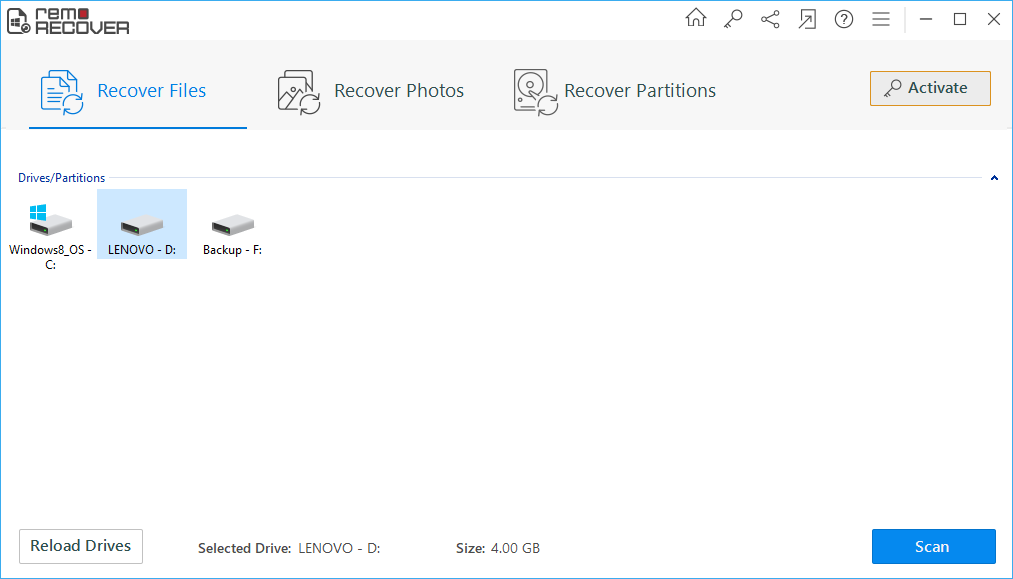
Figure 1: Main Screen
Step 2: The tool now scans the SD card to locate lost/deleted files from the card. In this stage, you can see the progress of file recovery as shown in the figure.
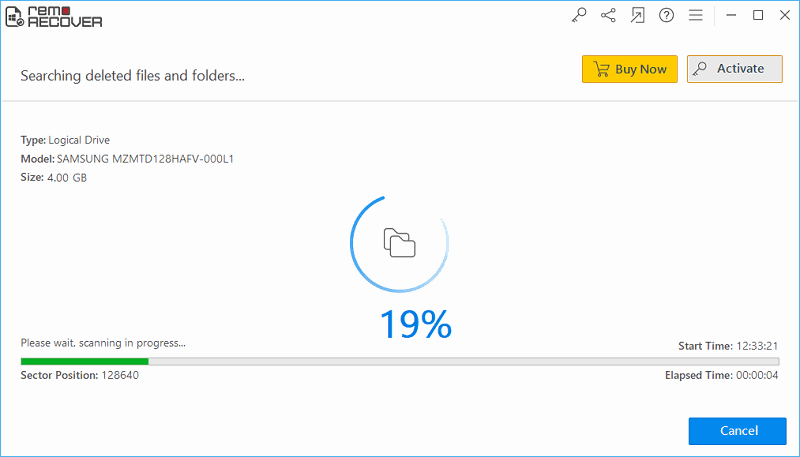
Figure 2: Software Scanning the SDHC Card
Step 3: The files will be displayed for a review at the end of the scan procedure. The files will be listed in Data View and File Type View. You can verify the file contents just by right-clicking on the particular file item.
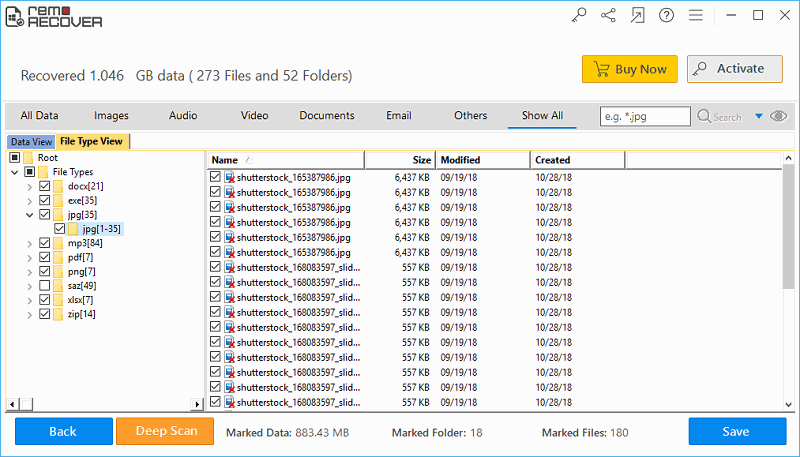
Figure 3: Recovered Files in Data View & File Type View
Step 4: Now you can continue to save the recovered files to any suitable drive location.
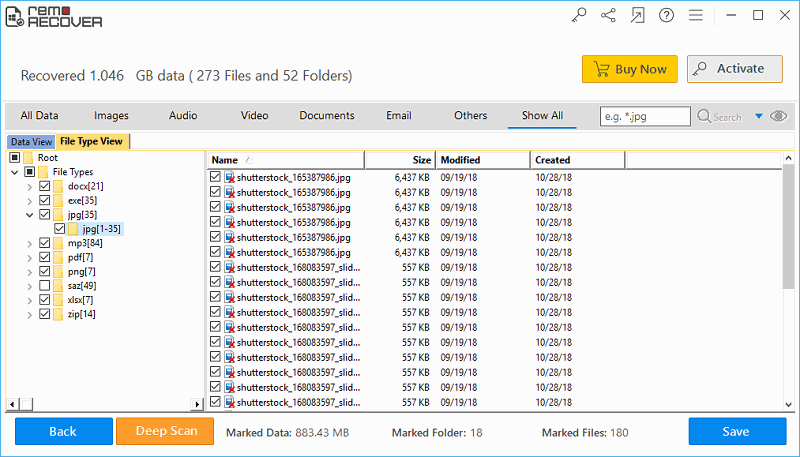
Figure 4: Save Recovered Files